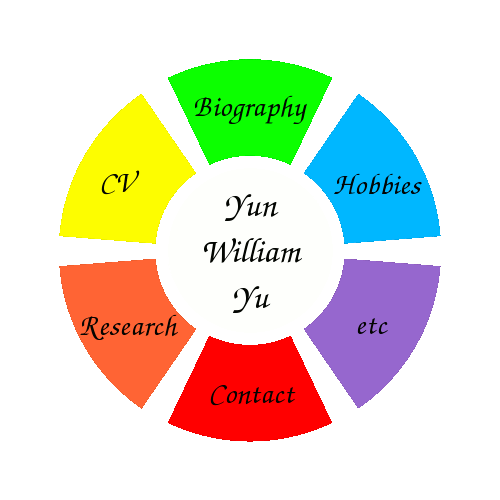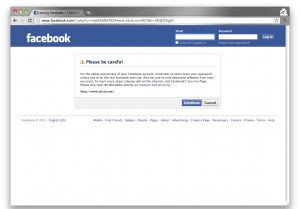Update 2012-12-09: Facebook changed their URI mangling code, so this probably won't work as written anymore. However, a similar scheme should still work if you take the time to read the FB source code to figure out how to remove the new mangling code. (I no longer actively use FB, so I haven't updated the extension).
One of the thing's that's been irritating me lately about Facebook is it's habit of mangling the URLs of all links going away from the site. The status bar displays the correct URL, for instance
http://www.xkcd.com/
but upon actually clicking the link, some clever javascript substitutes
http://www.facebook.com/l.php?u=http%3A%2F%2Fwww.xkcd.com%2F&h=IAQCKSgbY
which is on Facebook's server, but then immediately redirects the user to XKCD. Facebook is thus able to track the links clicked, which presumably lets them better personalise the News Feed content.
This shouldn't surprise anyone, as most (if not all) of the major Internet players do some sort of click tracking, and Facebook in particular is well known for its stance on privacy. I'm not too bothered about it from a privacy standpoint, as I choose to give away a lot more personal information to Facebook anyways. Indeed, other net giants Google and Yahoo use a similar technique for all of their search results, and Bing is smart enough to track clicks without resorting to link mangling. Click tracking is an integral part of online advertising, and since I'm using free services, I won't fault a profit-making company for employing it.
However, the difference is that the Facebook's links don't work properly when copied and pasted from one browser instance to another. They instead send you to a redirection page requiring a manual click through, which is all right every so often but irritating in repetition.
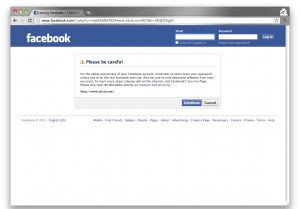
Facebook Redirection Page
Luckily, modern browsers come with a wide array of tools, and in this post, I'll be using a simple Chrome extension to remove the link mangling, allowing me to copy and paste my links in peace. It also has the side effect of possibly keeping Facebook from tracking my external clicks, but that's another matter entirely
I should warn you at this point that there will be some minimal amount of coding involved, but if you are using multiple browser instances, than I'll assume you're up to the task. First, you'll need to create a folder to contain the extension files, say FacebookLinkDeMangler. In that folder, create manifest.json as
// manifest.json
// Describes the extension & tells Chrome what scripts to run
{
"name": "Facebook Link De-Mangler",
"version": "0.1",
"description": "Disables Facebook external link mangling",
"content_scripts": [
{
"matches": ["*://*.facebook.com/*"],
"js": ["jquery-1.6.2.min.js","main.js"],
"all_frames": true
}
]
}
The first couple of lines are just description; content_scripts is where actual instructions go. In this case, we're telling Chrome that for all pages on Facebook, run jquery-1.6.2.min.js and main.js.
Of course, those two files need to exist for the extension to function properly. First, go and grab yourself the latest version of JQuery, which is a free Javscript library enabling all sorts of cool tricks. Then just create main.js:
function modifier()
{
// The following line is optional and will highlight all external links in yellow
$("a[href][onmousedown^='UntrustedLink.bootstrap']").css({'background-color': 'yellow'});
$("a[href][onmousedown^='UntrustedLink.bootstrap']").attr('onmousedown','');
}
intID = setInterval("modifier()",5000);
All of Facebook's links that go to external pages call UntrustedLink.bootstrap in order to alter the URLs when the mouse is clicked on it. The modifier function gets rid of the onmousedown attribute, so the link remains unmangled. It runs every 5 seconds, which is necessary because page content loads dynamically in Facebook, and not just once.
And that's it; I told you the coding was minimal. Of course, the new extension needs to be loaded. To do that, go to the Google Chrome extensions manager. If there's a "+" next to "Developer Mode", you'll need to expand that. Then just "Load Unpacked Extension" and direct Chrome over to the folder you saved the files in (e.g. /path/to/FacebookLinkDeMangler). Now for the final step: copy and paste links from Facebook to your heart's content. That's all folks!